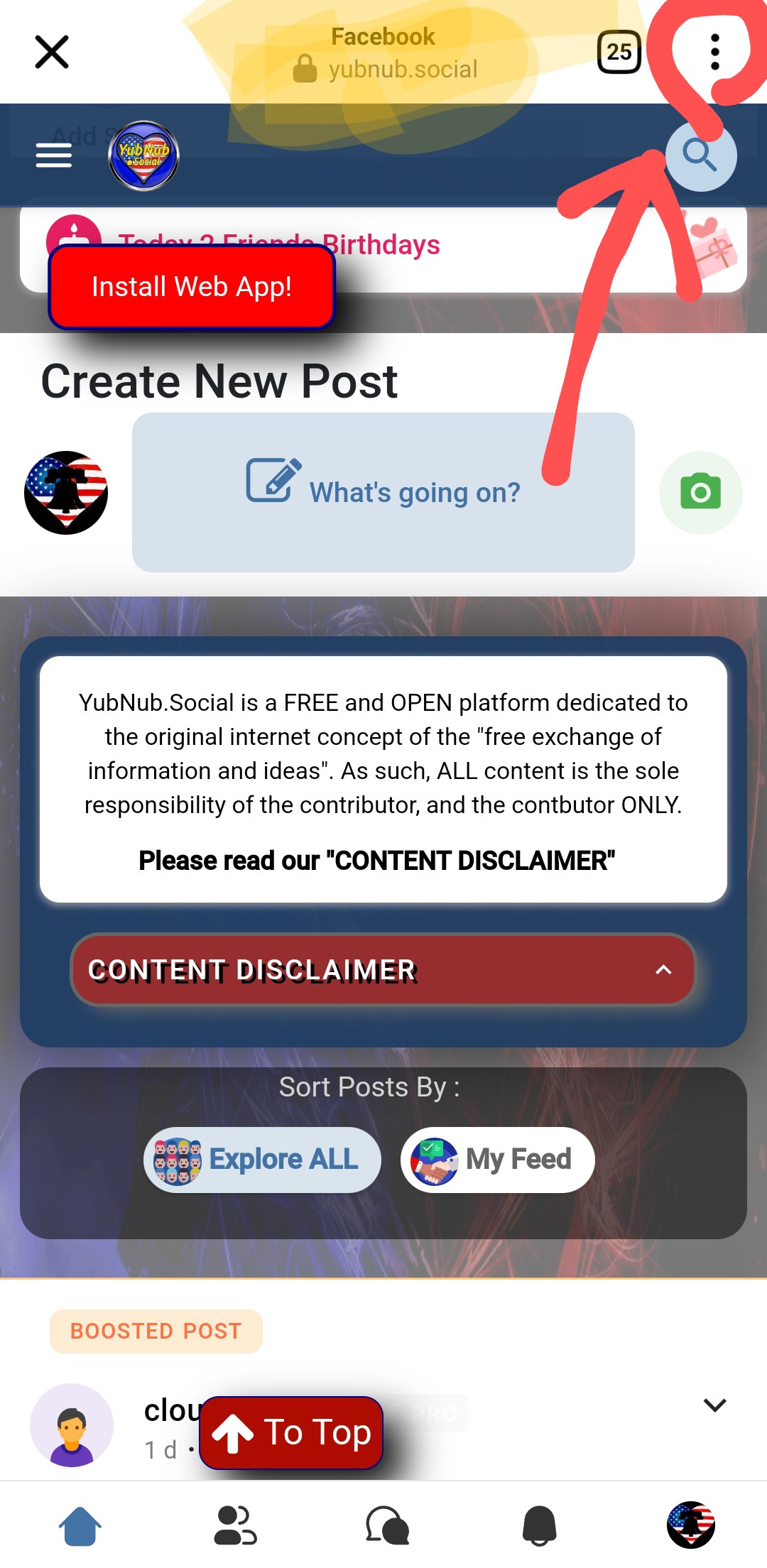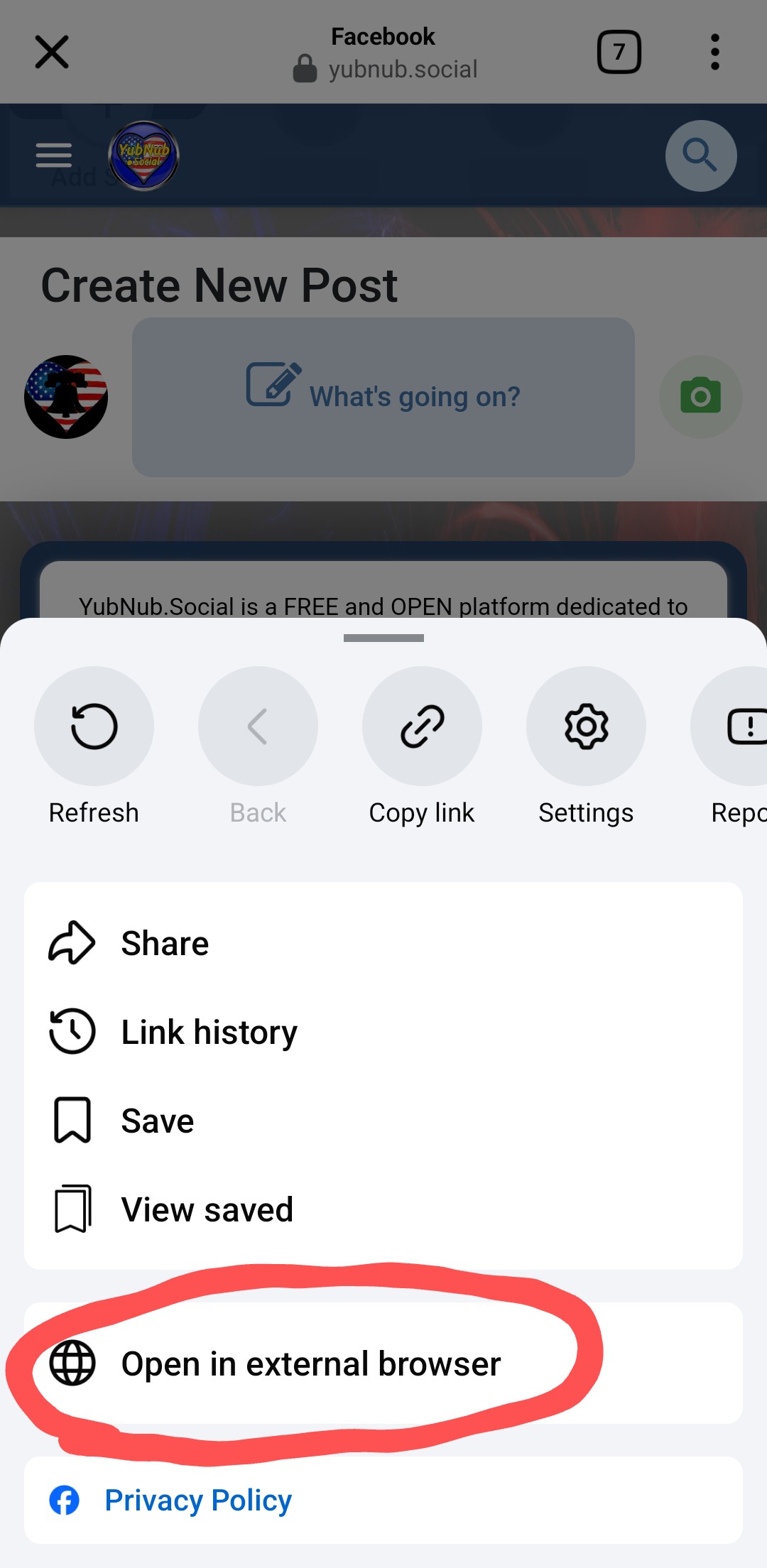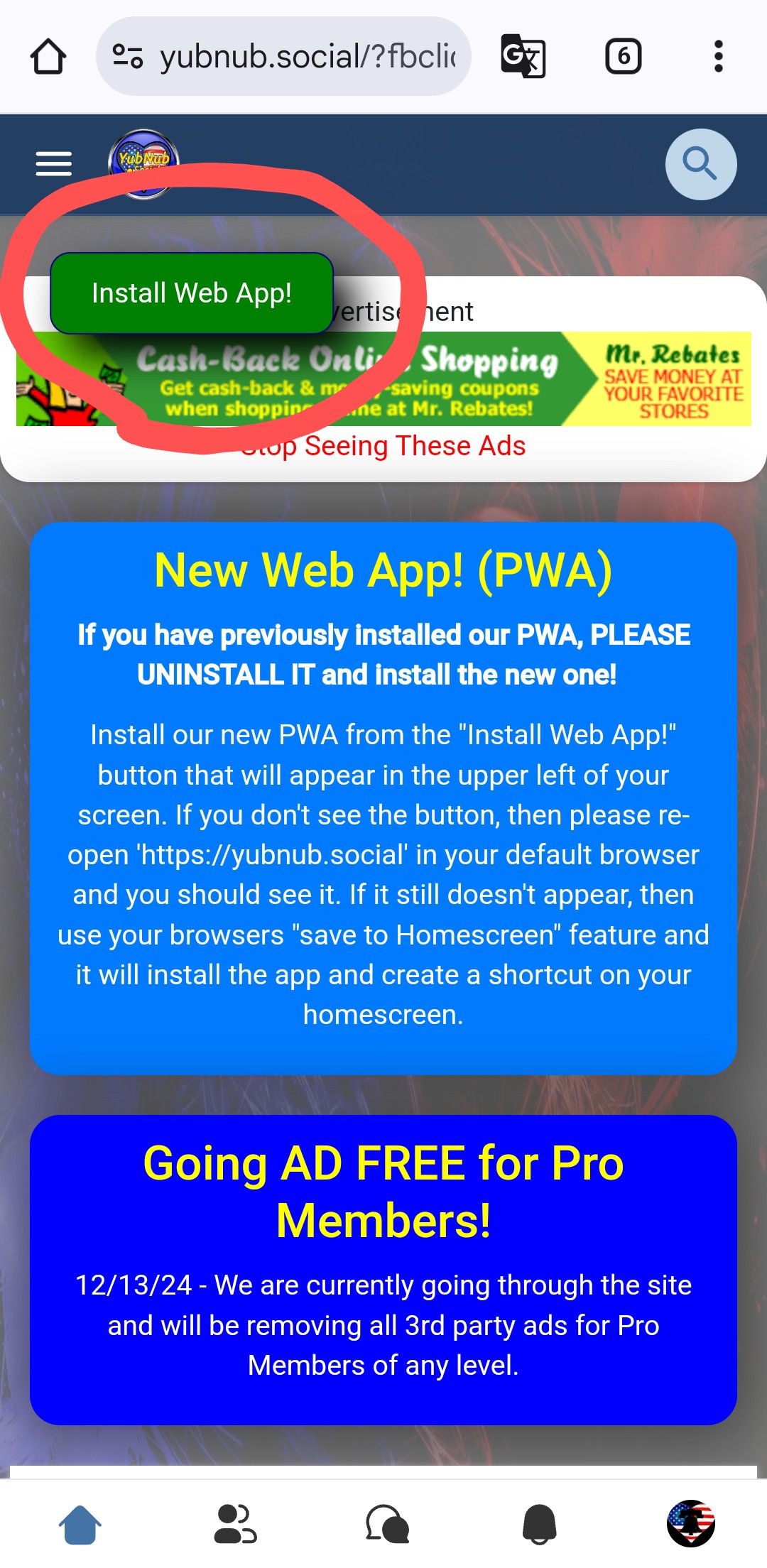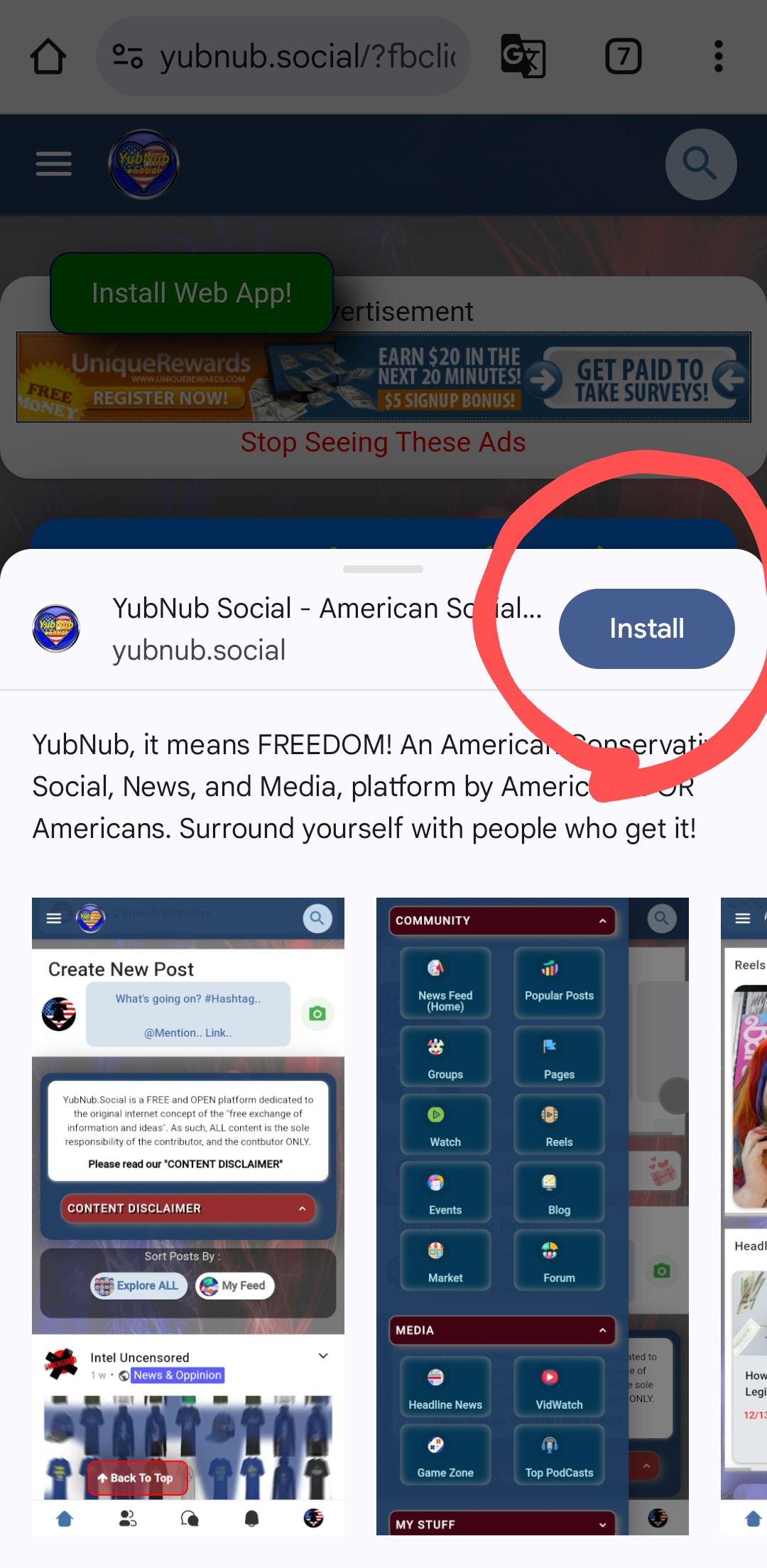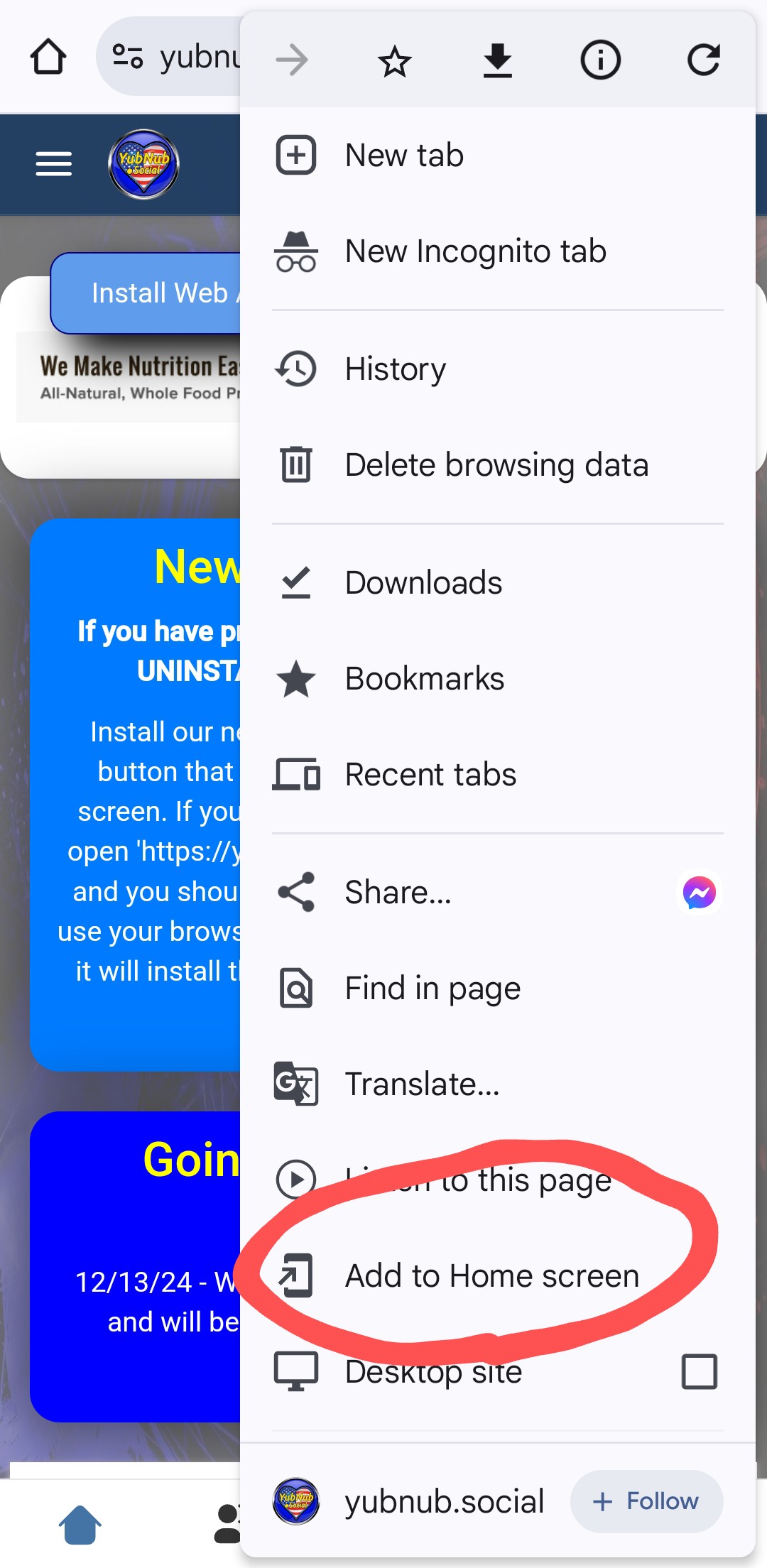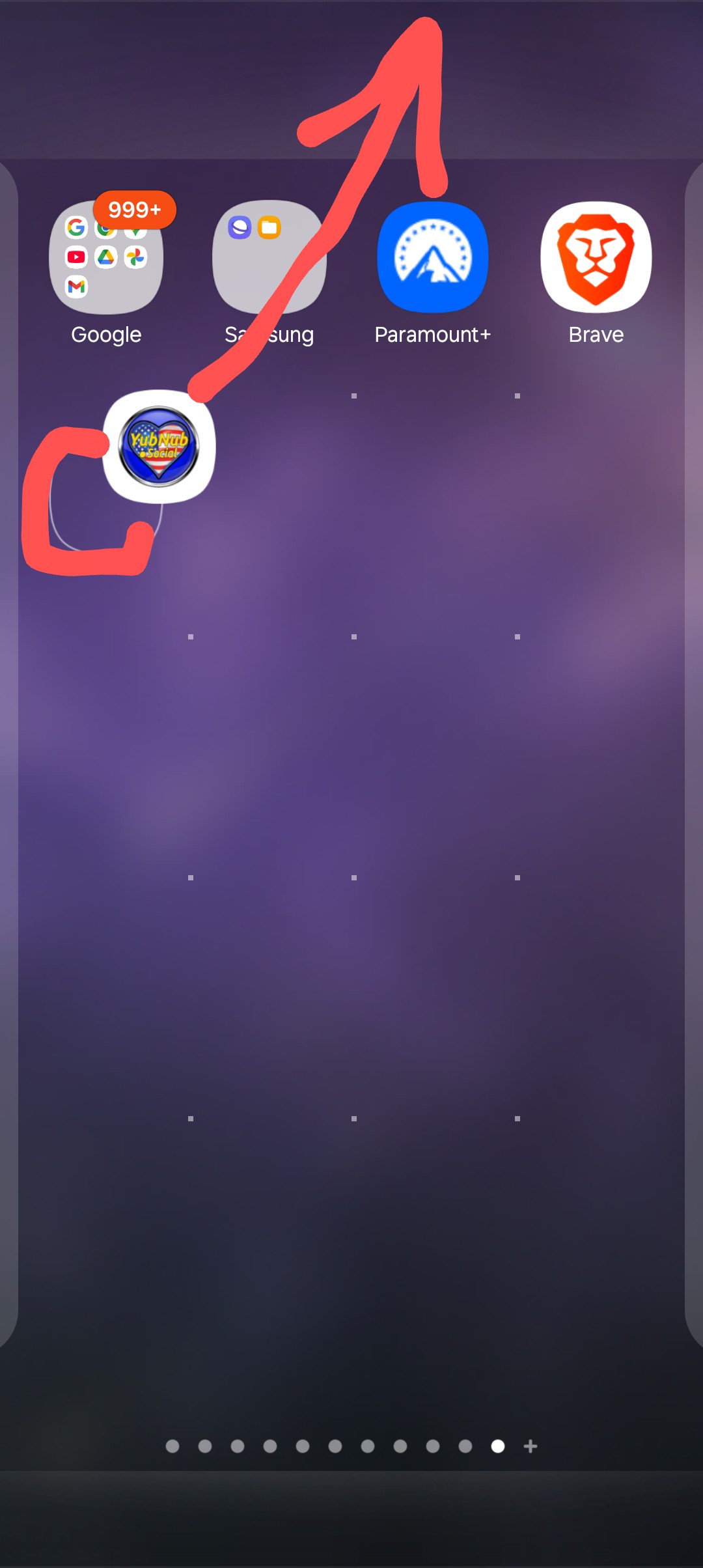It looks like you may have linked to our site from the Facebook App!.
Unfortunately, the 'facebook webview browser' used by Facebook breaks many standard features on a lot of websites, including the ability to natively install Progressive Web Apps. (Thanks Facebook). No worries, though. Just follow these 4 simple stepsand the PWA will be installed in seconds!
By installing our Web App, you can enjoy enhanced performance, better security, and a seamless experience without the need for any app stores, or the any high resource and space consumption on your device like you get with native apps! Welcome to the future with PWA's (Progressive Web Apps)!
Step 1 : Click on the 3 dots in the upper right hand corner of your Facebook app.
This will open a dialogue box with a list of items.
Step 2 : Click on "Open in external browser".
This will take you out of the facebook webview and open our site in the default browser set on your device (usually Chrome).
Step 3: Click on the green "Install Wep App!" button
Once our site is open in your default browser, you should now see a green install button instead of the red one in the facebook app. (If you don't, scroll further down for quick alternative). Clicking this button will start the install.
Step 4: Click on 'Install" again to complete the process!
By clicking 'Install" again the PWA install process will be completed in 2 or 3 seconds.The dialogue box pictured below is from the Chrome browser, and may vary on different devices. Clicking "Install", or "Continue", the PWA will be set up on your device and an icon will be placed in your Apps folder that you can now move wherever is convenient on your homescreen.
Note: If you don't see the green "Install" button then open up your browser settings menu (method varies by browser) and look for the "Add to homescreen", "Install App", or similar and select it to continue the process.
DONE!The PWA is now installed and ready to be used.
You can now enjoy enhanced performance, better security, and a seamless experience without the need for any app stores, or the any high resource and space consumption on your device like you get with native apps! Welocome to the future with PWA's (Progressive Web Apps)!
To move the App Icon : To move the app icon, just open your app folder and long press the icon while dragging it to the desired location on your homescreen. It's THAT easy! ENJOY!